Viewing your Subscription
Your subscription page will show all the active subscriptions associated with your account (your account is linked to your email address)
Depending on your subscription type, you will see different information and have access to different options.
Please see the different subscriptions below.
Self Serve Subscriptions
Self Serve Subscriptions allow users to sign up on their own using the Self Serve page and manage their account themselves.
Self Serve Pay as you Go Subscription
Viewing your Self Serve Pay as you Go Subscription
The Self Serve Pay as you Go plan has no commitment fee or subscription term, manage your subscription on your own to get what you need out of gimmefy without being tied to a monthly subscription.
Your Subscription page will display the following information:
Organization Name - The name of your Workspace or Organization (This can be edited by following the instructions in the Changing your Organization Name Article
Subscription Type - This will display your Subscription type
Credits per month for your subscription Type - This will display the number of Credits you get per month
User Seats for your subscription Type - This displays the number of user seats for your account
Number of Projects Allowed for your Subscription Type - This displays the number of Projects you are allowed to create for your account
Number of Brand Vaults Allowed for your Subscription Type - This displays the number of Brand Vaults you are allowed to create for your account
Credit Usage - This displays the number of Credits you have used compared to the number of credits you have available
Buy Credits Button - This button directs you to the Buy More Credits Page
View Credit History Button - This button directs you to the View Credit History Page
Managing you Self Serve Pay as you Go Subscription
Deleting your account
As a Pay as you Go subscriber, you do not have a monthly subscription or subscription term, therefore, if you do not want to continue using gimmefy, you will not be billed
If you would like to delete your account, you can contact support@gimmefy.ai
Please note that if you opt to delete your account, any and all information, results, and content generated within your account will be irreversibly deleted.
Upgrading your Account
You can upgrade your account by clicking on the Change Subscription Button
As a Pay as you Go Subscriber, you can can upgrade to the Self Serve Unlimited Plan, giving you unlimited credits per month. You can either upgrade to the Unlimited Monthly Plan, billed at $39 USD per month, or the Unlimited Annual Plan, billed at $351 USD per year ($29.25 USD Per month billed annually)
To upgrade to either plan, click on the Plan type, and then click on the Select this plan button
This will take you to a payment processing window where you will need to enter your billing details
Once you have filled in your billing details, click on the Pay to Subscribe button to confirm and finalize your subscription
Self Serve Unlimited Subscription
Monthly Subscribers
Viewing your Self Serve Unlimited Monthly Subscription
The Self Serve Unlimited Monthly plan has a monthly subscription fee of $39 USD but no long term commitment.
Your Subscription page will display the following information:
Organization Name - The name of your Workspace or Organization (This can be edited by following the instructions in the Changing your Organization Name Article
Subscription Type - This will display your Subscription type
Credits per month for your subscription Type - This will display the number of Credits you get per month
User Seats for your subscription Type - This displays the number of user seats for your account
Number of Projects Allowed for your Subscription Type - This displays the number of Projects you are allowed to create for your account
Number of Brand Vaults Allowed for your Subscription Type - This displays the number of Brand Vaults you are allowed to create for your account
View Credit History Button - This button directs you to the View Credit History Page
Cancel Subscription - This will allow you to Cancel your Subscription (You can see more details for cancelling you subscription in the Managing your Subscription section below)
Subscription Status - This displays the state of your Subscription
Next Billing Date - This display the next time you will be billed for this subscription
Managing you Self Serve Unlimited Monthly Subscription
Cancelling your Subscription
As a Self Serve Unlimited Monthly Subscriber, you can cancel your subscription at any time before your next billing date. This will ensure you do not get billed moving forward.
To cancel your subscription, click on the Cancel Subscription Button.
This will bring up a pop up window
This will show you your last billing date, as well as how long your subscription privileges will remain before reverting to the Pay as you Go plan.
To confirm your subscription cancelation, click on the Cancel Subscription Button
Cancelling your subscription will cause your Subscription Details to change, now displaying your Subscription Status as Cancelled, and when your subscription plan will revert to the Pay as you Go plan
Deleting your account
If you would like to delete your account, you can contact support@gimmefy.ai
Please note that if you opt to delete your account, any and all information, results, and content generated within your account will be irreversibly deleted.
Upgrading your Account
You can upgrade your account by clicking on the Change Subscription Button
As a Self Serve Unlimited Monthly Subscriber, you can can upgrade to the Self Serve Unlimited Annual Plan, billed at $351 USD per year ($29.25 USD Per month billed annually)
To upgrade to either plan, click on the Plan type, and then click on the Select this plan button
This will take you to a payment processing window where you will need to enter your billing details
Once you have filled in your billing details, click on the Pay to Subscribe button to confirm and finalize your subscription
Annual Subscribers
Viewing your Self Serve Unlimited Annual Subscription
The Self Serve Unlimited Annual plan has a monthly subscription fee of $29.25 USD paid annually as $351 USD.
Your Subscription page will display the following information:
Organization Name - The name of your Workspace or Organization (This can be edited by following the instructions in the Changing your Organization Name Article
Subscription Type - This will display your Subscription type
Credits per month for your subscription Type - This will display the number of Credits you get per month
User Seats for your subscription Type - This displays the number of user seats for your account
Number of Projects Allowed for your Subscription Type - This displays the number of Projects you are allowed to create for your account
Number of Brand Vaults Allowed for your Subscription Type - This displays the number of Brand Vaults you are allowed to create for your account
View Credit History Button - This button directs you to the View Credit History Page
Cancel Subscription - This will allow you to Cancel your Subscription (You can see more details for cancelling you subscription in the Managing your Subscription section below)
Subscription Status - This displays the state of your Subscription
Next Billing Date - This display the next time you will be billed for this subscription
Managing you Self Serve Unlimited Monthly Subscription
Cancelling your Subscription
As a Self Serve Unlimited Annual Subscriber, you can cancel your subscription at any time before your next billing date. This will ensure you do not get billed moving forward.
To cancel your subscription, click on the Cancel Subscription Button.
This will bring up a pop up window
This will show you your last billing date, as well as how long your subscription privileges will remain before reverting to the Pay as you Go plan.
To confirm your subscription cancelation, click on the Cancel Subscription Button
Cancelling your subscription will cause your Subscription Details to change, now displaying your Subscription Status as Cancelled, and when your subscription plan will revert to the Pay as you Go plan
Deleting your account
If you would like to delete your account, you can contact support@gimmefy.ai
Please note that if you opt to delete your account, any and all information, results, and content generated within your account will be irreversibly deleted.
Enterprise Bespoke Subscriptions
Enterprise Pay as you Go Subscription
Viewing your Enterprise Pay as you Go Subscription
The Enterprise Pay as you Go Subscription is a Subscription with a starting number of credits that can be topped up, but no automatically added credits per month.

Your Subscription page will display the following information:
Organization Name - The name of your Workspace or Organization (This can be edited by following the instructions in the Changing your Organization Name Article
Subscription Type - This will display your Subscription type
Credits per month for your subscription Type - This will display the number of Credits you get per month
User Seats for your subscription Type - This displays the number of user seats for your account
Number of Projects Allowed for your Subscription Type - This displays the number of Projects you are allowed to create for your account
Number of Brand Vaults Allowed for your Subscription Type - This displays the number of Brand Vaults you are allowed to create for your accountCredit Usage - This displays the number of Credits you have used compared to the number of credits you have available
View Credit History Button - This button directs you to the View Credit History Page
Your Subscription page will display the following information:
Organization Name - The name of your Workspace or Organization (This can be edited by following the instructions in the Changing your Organization Name Article
Subscription Type - This will display your Subscription type
Credits per month for your subscription Type - This will display the number of Credits you get per month
User Seats for your subscription Type - This displays the number of user seats for your account
Number of Projects Allowed for your Subscription Type - This displays the number of Projects you are allowed to create for your account
Number of Brand Vaults Allowed for your Subscription Type - This displays the number of Brand Vaults you are allowed to create for your account
Credit Usage - This displays the number of Credits you have used compared to the number of credits you have available
View Credit History Button - This button directs you to the View Credit History Page
Managing you Self Serve Unlimited Monthly Subscription
To add more credits for your account, please contact your gimmefy sales representative, or gimmefy support at support@gimmefy.ai
To add more credits for your account, please contact your gimmefy sales representative, or gimmefy support at support@gimmefy.ai
Enterprise Usage Subscription
Viewing your Enterprise Usage Subscription
The Enterprise Usage Subscription is a Subscription with a fixed number of credits added per month for the duration of your contract
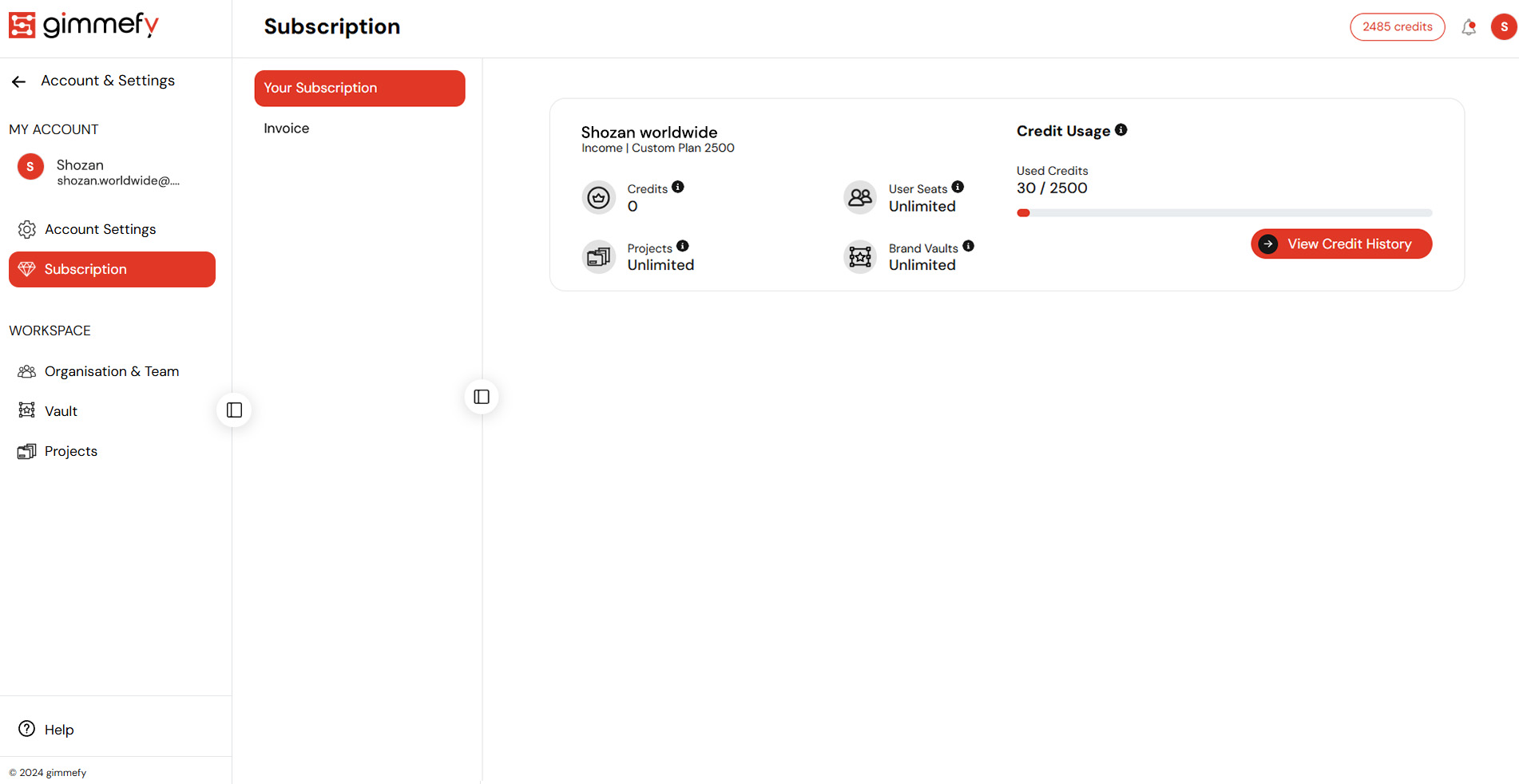
Your Subscription page will display the following information:
Organization Name - The name of your Workspace or Organization (This can be edited by following the instructions in the Changing your Organization Name Article
Subscription Type - This will display your Subscription type
Credits per month for your subscription Type - This will display the number of Credits you get per month
User Seats for your subscription Type - This displays the number of user seats for your account
Number of Projects Allowed for your Subscription Type - This displays the number of Projects you are allowed to create for your account
Number of Brand Vaults Allowed for your Subscription Type - This displays the number of Brand Vaults you are allowed to create for your accountCredit Usage - This displays the number of Credits you have used compared to the number of credits you have available
View Credit History Button - This button directs you to the View Credit History Page
Organization Name - The name of your Workspace or Organization (This can be edited by following the instructions in the Changing your Organization Name Article
Subscription Type - This will display your Subscription type
Credits per month for your subscription Type - This will display the number of Credits you get per month
User Seats for your subscription Type - This displays the number of user seats for your account
Number of Projects Allowed for your Subscription Type - This displays the number of Projects you are allowed to create for your account
Number of Brand Vaults Allowed for your Subscription Type - This displays the number of Brand Vaults you are allowed to create for your account
Credit Usage - This displays the number of Credits you have used compared to the number of credits you have available
View Credit History Button - This button directs you to the View Credit History Page
Managing you Self Serve Unlimited Monthly Subscription
If your account exceeds the number of credits allocated for that month, you will receive a bill for the additional credits used
If your account exceeds the number of credits allocated for that month, you will receive a bill for the additional credits used
Enterprise Unlimited Subscription
Viewing your Enterprise Unlimited Subscription
The Enterprise Unlimited Subscription is a Subscription with unlimited usage for the duration of your subscription

Your Subscription page will display the following information:
Organization Name - The name of your Workspace or Organization (This can be edited by following the instructions in the Changing your Organization Name Article
Subscription Type - This will display your Subscription type
Credits per month for your subscription Type - This will display the number of Credits you get per month
User Seats for your subscription Type - This displays the number of user seats for your account
Number of Projects Allowed for your Subscription Type - This displays the number of Projects you are allowed to create for your account
Number of Brand Vaults Allowed for your Subscription Type - This displays the number of Brand Vaults you are allowed to create for your accountCredit Usage - This displays the number of Credits you have used compared to the number of credits you have available
Organization Name - The name of your Workspace or Organization (This can be edited by following the instructions in the Changing your Organization Name Article
Subscription Type - This will display your Subscription type
Credits per month for your subscription Type - This will display the number of Credits you get per month
User Seats for your subscription Type - This displays the number of user seats for your account
Number of Projects Allowed for your Subscription Type - This displays the number of Projects you are allowed to create for your account
Number of Brand Vaults Allowed for your Subscription Type - This displays the number of Brand Vaults you are allowed to create for your account
Credit Usage - This displays the number of Credits you have used compared to the number of credits you have available
Related Articles
Viewing your Usage History
To view your Usage History you can click on the View Usage History Button on the Subscription Page This will direct you to the Usage History Page, which displays all the agents and assistants you have used. You can select the time frame by clicking ...Your Subscription Page
Depending on your subscription type, your subscription page will either display 2 tabs (for gimmefy Self serve Users) ; Your Subscription and Invoice, or 3 tabs (for gimmefy Enterprise and Enterprise Bespoke Users); Your Subscription, Invoice, and ...Self Serve Unlimited Users Subscription Page
For Self Serve Unlimited users, your subscription page will display your Subscription type, users seats, projects, and brand vaults, along with a link to View Credit History Subscription Type - displays that you are a an Unlimited User User Seats - ...Self Serve Users Pay As You Go Subscription Page
For Self Serve Pay as you Go users, your subscription page will display your Subscription type, Credits and used credits, users seats, projects, and brand vaults, along with links to Buy Credits and View Credit History Subscription Type - displays ...Account Settings Menu
The account settings menu can be located at the top right hand corner of the page. By default, it will be a round icon with the initials of your User name. This can be changed to any display image for your user in the settings. Clicking on the ...