Search and Recolor
Revamp Visuals in a Click. Transform Colors Instantly with Gimmefy's Search and Recolor Agent.
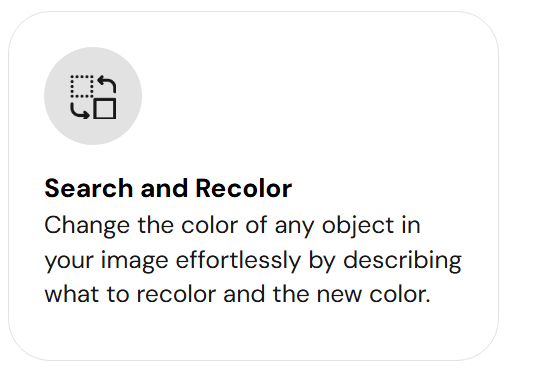 🔍 What is Search and Recolor?
🔍 What is Search and Recolor?
The Search and Recolor Agent allows you to change the color of specific elements within an image—instantly and precisely. Whether you're testing color variants, matching brand guidelines, or refreshing visual content for a new season or campaign, this tool offers creative control without requiring advanced design skills.
Backed by AI, the Agent identifies the target object and seamlessly applies the new color while preserving shadows, lighting, and textures—making it look natural and professional.
👥 Who is it Useful For?
This tool is especially useful for:
E-commerce Sellers – Show product color variations without reshoots
Marketing Teams – Adapt campaigns quickly with different brand palettes
Designers & Freelancers – Create multiple color mockups with ease
Product Teams – Create different color variants of product imagery
Agencies & Creatives – Customize visuals for various markets and clients
It enables rapid experimentation with visual identity while maintaining design integrity.
⚙️ How to Get the Best Out of Search and Recolor
Step 1: Agent Details
Start by naming your Agent. This helps organize and manage your creative outputs efficiently.
📌 Example: “Blue Sofa to Beige”
Then upload the image you want to recolor.
Supported image dimensions include:
1024x1024, 1152x896, 1216x832, 1344x768, 1536x640, 640x1536, 768x1344, 832x1216, 896x1152
Drag and drop your image or click to upload.
Step 2: Specify the Element to Recolor
Clearly describe the part of the image you wish to change.
✏️ Example: “The bright red car in the middle”
Be specific to help the AI accurately locate the object.
Step 3: Choose the New Color
Enter the color you want to apply. You can use simple color names or detailed tones.
✏️ Example: “Matte black”
✏️ Example: “Pastel pink”
✏️ Example: “Brand-specific navy blue”
Pro Tip: Include texture or finish if applicable—e.g., "glossy", "metallic", "matte".
🎯 What Can You Expect in the Results?
Once your prompt is submitted, gimmefy processes the image and returns a version where the specified element has been recolored naturally—preserving the material quality, shadows, and depth.
The result looks like it was created by a professional designer—ready for websites, ads, product catalogs, or social media.
🛠 What Else Can You Do After Getting the Results?
✏️ Edit and Refine
Use gimmefy’s built-in Visual Editor to:
Adjust brightness and tone
Refine object boundaries
Add text or overlays
Download in various file formats for digital and print use
💡 Pro Tip:
To get the best results, use descriptive inputs like:
“Recolor the green hoodie to lavender with a soft cotton texture”
Try the Search and Recolor Agent and see how effortlessly you can transform your visuals.
Related Articles
Search and Replace
Edit Visuals with Precision. Swap Any Element in Seconds with gimmefy's Search and Replace Agent. ? What is Search and Replace? The Search and Replace Agent in Gimmefy allows you to instantly modify images by identifying and replacing specific ...Toggling between Workspaces
If your gimmefy account is invited to be part of multiple workspaces, then you can toggle between the workspaces you belong to by clicking on the Workspace section on the homepage. This will make a drop down menu appear, listing all the different ...gimmefy History Page
The gimmefy History Page displays all the Results generated within the active Project selected, allowing you to refer back to Results that have been generated via Agents or Assistants in the past. The History Page is comprised of the Search Bar, and ...Selecting an active Project
It is important to make sure that you have the correct Project active before you use an agent or assistant on gimmefy. Vaults are organized by Projects, so if the wrong Project is active, you will not be able to find the Vault for your agent or ...gimmefy Visual Agents Page
The visuals agents page is made up of the agents specifically related to image generation and image alteration. All the visual agents are displayed along with a search bar to help you find specific agents or visual solutions. As with regular agents, ...