Search and Replace
Edit Visuals with Precision. Swap Any Element in Seconds with gimmefy's Search and Replace Agent.
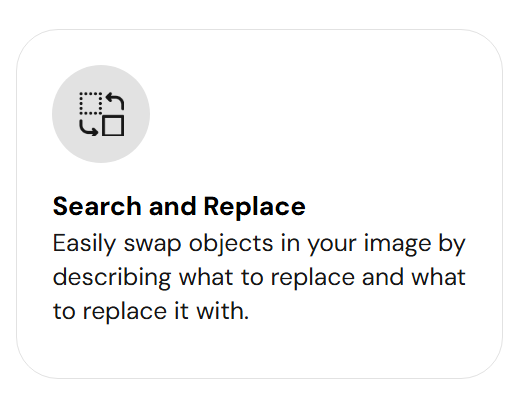 🔍 What is Search and Replace?
🔍 What is Search and Replace?
The Search and Replace Agent in Gimmefy allows you to instantly modify images by identifying and replacing specific elements. Whether you're changing a background, swapping an object, or updating a visual for localization or campaign-specific needs—this agent makes the task quick, intuitive, and professional.
Backed by powerful image-processing AI, Search and Replace ensures seamless edits that blend naturally into your original image. It supports a variety of high-resolution image formats to maintain quality across digital and print applications.
🚀 Why is it Useful?
Traditionally, replacing elements in an image requires complex design tools and expertise. With Gimmefy’s Search and Replace Agent, you can do it all in just a few clicks—no design background required.
This tool is especially useful for:
Marketers & Content Creators – Updating creatives on the fly
E-commerce Sellers – Replacing product visuals or variants
Agencies – Localizing client assets quickly for different markets
Design Teams – Running fast iterations for A/B testing
With Search and Replace, you're always just one step away from a polished, refreshed visual—without starting from scratch.
👥 Who is it Useful For?
Business Owners & Entrepreneurs – Updating visuals without hiring designers
Creative Teams – Handling large volumes of asset tweaks at scale
Freelancers – Offering quick-turnaround image edits to clients
Agencies – Customizing global visuals for regional campaigns
Marketing Teams – Refreshing ad creatives for seasonal launches
⚙️ How to Get the Best Out of Search and Replace
Step 1: Agent Details
Begin by naming your Agent. This helps organize and retrieve your work efficiently.
📌 Example: “Replace Red Dress with Green Gown”
Then proceed to upload your image.
Supported image dimensions include:
1024x1024, 1152x896, 1216x832, 1344x768, 1536x640, 640x1536, 768x1344, 832x1216, 896x1152
You can drag and drop the image file or click to upload.
Step 2: Define the Element to Replace
Clearly describe the part of the image you wish to modify.
✏️ Example: “The red chair in the center of the room”
Be as specific as possible about the location and appearance of the object to help the AI identify it accurately.
Step 3: Specify the Replacement Element
Now define what you want to replace the object with.
✏️ Example: “A modern white armchair with wooden legs”
The better the description, the closer the results will be to your expectation.
🎨 What Can You Expect in the Results?
After submitting the prompt, Gimmefy generates a high-quality image where the specified element is replaced seamlessly with the new one. The AI handles perspective, lighting, and background consistency, so the output looks natural and professional.
You’ll receive results in your workspace, ready to use across your marketing assets, product pages, or design templates.
🛠 What Else Can You Do After Getting the Results?
✏️ Edit and Refine
Use the Visual Editor within Gimmefy to:
Fine-tune the lighting and shadows
Adjust positioning and scale
Match the surrounding color tones
Export in different file formats for web, print, or social media
💡 Pro Tip:
If you're unsure how to phrase your replacement prompt, try this format:
“Replace [old element] with [new element], styled as [style preference]”
Try the Search and Replace Agent and let your creativity flow—without lifting a pixel manually.
Related Articles
Search and Recolor
Revamp Visuals in a Click. Transform Colors Instantly with Gimmefy's Search and Recolor Agent. ? What is Search and Recolor? The Search and Recolor Agent allows you to change the color of specific elements within an image—instantly and precisely. ...gimmefy Results Editor
The gimmefy Results Editor allows you to make specific, nuanced, and AI assisted edits to the results you have generated, allowing you to refine and fine tune them until they meet your requirements. The Results editor is made up of a collection of ...Background Replacer
? Background Replacer Reimagine Visuals with Precision. Replace Backgrounds Instantly Using gimmefy. ? What is Background Replacer? The Background Replacer Agent in gimmefy allows you to instantly change the background of any image by simply ...Toggling between Workspaces
If your gimmefy account is invited to be part of multiple workspaces, then you can toggle between the workspaces you belong to by clicking on the Workspace section on the homepage. This will make a drop down menu appear, listing all the different ...gimmefy History Page
The gimmefy History Page displays all the Results generated within the active Project selected, allowing you to refer back to Results that have been generated via Agents or Assistants in the past. The History Page is comprised of the Search Bar, and ...